We know that after we submitted the data for import, we can check the status by clicking this ‘Imports’ hyperlink.

But.. I realize that the users often get missed this link which they will ask to you where the place to check their data status, imported successfully or not.
In CRM 2013, under the workplace sitemap, we have this link and easy to access:

But, in CRM 2013 (especially for organization not from upgraded CRM 2011) will not have this shortcut.
I know and I know we know that we can just go to the Settings –> Data Management –> Imports
But, it can be very troublesome, especially if you want to hide sitemap in CRM and want to prevent the common users to access the Settings area.
So, I have to say that my customers miss this ‘Import’ in sitemap.
Thus, we need to add this.
http://xrmtoolbox.codeplex.com/
1. Go to Sitemap Editor.
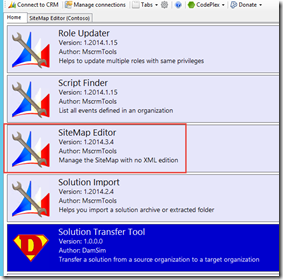
2. Connect to the Organization.
*Existing Connection
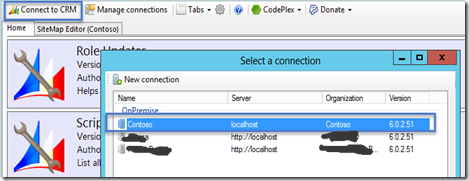
*New Connection

3. Load SiteMap

4. Add new Sub Area in the expected sitemap location group/area
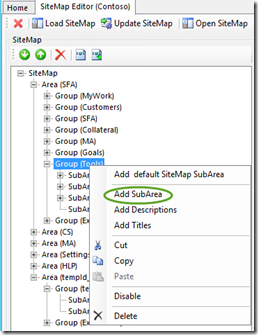
*I put in the Sales –> Tools
5. If you select Entity, you cannot find the Import entity, then just type: ‘Import File’ in the entity name

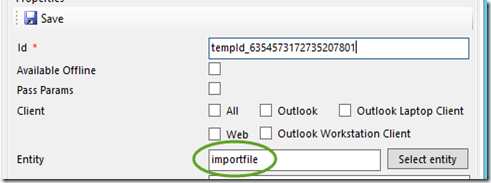
6. Save and Update SiteMap
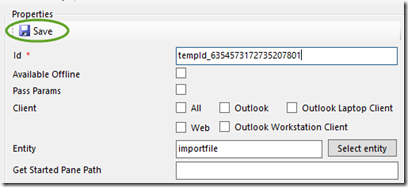
*You can save sitemap.xml backup as well before you Update SiteMap
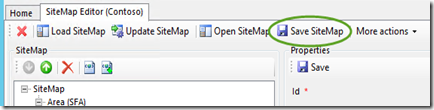

7. Test the result.

*To show the ‘Import’ in the security role, you need to have ‘Data Import’ Read access.

Hope this helps you all!
Thank you.

Thanks for sharing , this is prefect for me because I am trying to find more sources to get inspired.I appreciate you taking the time to make this for me.
ReplyDeletestudent retention crm
student enrolment software.
crm for higher education