In CRM 2011, I had a project to show image in the Contact Form, and yes, I usually use IFrame to show the Image and the image is stored physically in the File Server.
*In CRM 2011
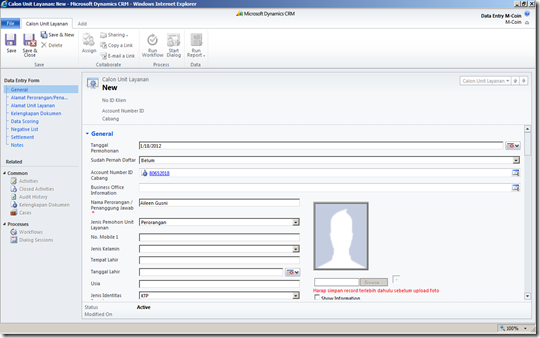
*In CRM 2013

Now, the company wants to show the Image in entityimage field in CRM 2011, how to achieve this?
1. Manual Import (assuming you have million data and it is increasing since the company still maintain two system, then need more people to do it
2. Using custom code + SDK to read file from physical folder then update the contact entity image programmatically.
3. Using SSIS + KingswaySoft Data Connector.
(Luckily,I was checking to KingswaySoft Website, and it is clearly, it supports the entityimage field)
This time, I will not talking about point no 1 and 2, I want to talk about point 3, which is according to me, it is the best and the fastest way!
So, here is my scenario as example.
To make this example real and more interesting, and this is the moment of World Class Football Party, I have 3 Contacts of Germany greatest footballer in CRM 2013 as Customer.
1. Thomas Mueller

2. Mesut Ozil

3. Miroslav Klose

I want to add Manuel Neuer as well, but okay, I decide to only use 3 samples.
Those 3 contacts are currently having no photo, let’s give picture to them!
Then, here we go.
1. First of all, preparing your image folder (back to client requirement, in CRM 2011, we stored the image physically under file server folders)

2. Step number 2, create a flat file, it can be .csv or .txt
With format:
[ImagePath],[contactid]
This contactid is the CRM Contact Id as destination
(In this case, I stored contact guid, you can use Text as well)

So, here is your file looks like:
C:\Installer\Aileen\Image\MesutOzil.png,07D31879-41FD-E311-943B-001CC4EECDD6
C:\Installer\Aileen\Image\ThomasMueller.png,E36D306A-41FD-E311-943B-001CC4EECDD6
C:\Installer\Aileen\Image\MiroslavKlose.png,A26EB788-41FD-E311-943B-001CC4EECDD6
Save your file as imagelist.txt

3. Then, create the SSIS Project
You can refer to this link:http://msdn.microsoft.com/en-us/library/ms170419.aspx
There are millions tutorial published in the internet.
4. Then, you create a Data Flow Task
5. You need 3 components:
- Flat File Source
- Import Column
- Dynamics CRM Destination (this is SSIS Data Flow Component that you can get after installing Kingswaysoft)

6. Okay, I go through 1 by one for each control.
* Flat File Source
Create a new Flat File Connection Manager, browse your file.

Go to the Columns

Go to Advanced and rename your columns
Column0 to ImageParh
Column1 to ContactId
Then, here is the preview

* Drag green connector from Flat File Source to Import Column
*Import Column
Go to Input Columns

Go to Input and Output Properties, add the Column Output, rename to ImageFile, and please remember the ID = 24

Go to the Input Column, Image Path, and fill the FileDataColumnID to 24

Next, again, drag the green connector to CRM Destination
*CRM Destination
Create new Connection Manager, then Configure the Microsoft Dynamics CRM Destination
Action: Update
Destination Entity: contact

Go to Column, and then map the input and output columns.
Map ImageFile to entityimage
and ContactId to contactid
*NB: KingswaySoft can support Text Lookup, so if in case you don’t use guid as reference, you can use email or fullname (if unique) as well, but in this case, I’ve had used contactid, and lazy to revert back, and actually I store contact id in the image properties of my client folder.
Then, here is the magic, using this Connector to Map your Image file to CRM entityimage.

Execute the Task for testing purpose, later for batch job, you can deploy the SSIS Packages as well.

Ah yes, 3 rows have been executed successfully.
And here is the result
| Before | After |
 | 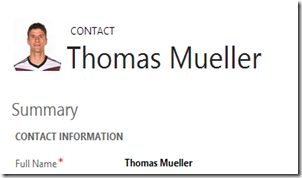 |
 |  |
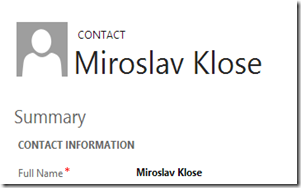 |  |
As you can see, now the images have been copied to entityimage of Contact, it did not irk the developer to do it and did not waste the time.
Easy, Faster, and Comfortable.
This combination (SSIS + KingswaySoft) helps me immensely.
And hopefully my blog post is helpful for everyone!

This paragraph offers clear idea for the new users of blogging, that actually how to do blogging.
ReplyDeleteMy blog navigate to this website
hi Aileen
ReplyDeleteI'm trying to load images into Dynamics CRM 2015 from a physical directory using Kingsway Integration toolkit. The strange thing is the image field is a GUID lookup field which references a record in some system table called ImageDecriptor. And there is no way to write to this system table using Kingsway.
Any Idea or workaround is highly appreciated!
It's interesting that many of the bloggers to helped clarify a few things for me as well as giving.Most of ideas can be nice content.The people to give them a good shake to get your point and across the command
ReplyDeletebest rpa training in bangalore
rpa training in pune | rpa course in bangalore
RPA training in bangalore
rpa training in chennai
ReplyDeleteAfter reading your article I was amazed. I know that you explain it very well. And I hope that other Python classes in pune readers will also experience how I feel after reading your article.
I found your website perfect for my needs. It contains wonderful and helpful posts. Keep up the good work!
ReplyDeleteweb designing training in chennai
web designing training in tambaram
digital marketing training in chennai
digital marketing training in tambaram
rpa training in chennai
rpa training in tambaram
tally training in chennai
tally training in tambaram
It's interesting that many of the bloggers to helped clarify a few things for me as well as giving.Most of ideas can be nice content.The people to give them a good shake to get your point and across the command..
ReplyDeleteweb designing training in chennai
web designing training in omr
digital marketing training in chennai
digital marketing training in omr
rpa training in chennai
rpa training in omr
tally training in chennai
tally training in omr
It is truly a well-researched content and excellent wording. I got so engaged in this material that I couldn’t wait reading. I am impressed with your work and skill. Thanks. Graphic Design for Amazon
ReplyDeleteQuickBooks Enterprise is an accounting software is very famous in this world to operate every business process .Our technical team at QuickBooks Enterprise Support Number (855)756-1077 are available 24 hours to give you quick assistance for QuickBooks
ReplyDelete